Easing into Gutenberg: Trubox & OpenETC updates to WordPress 5.x
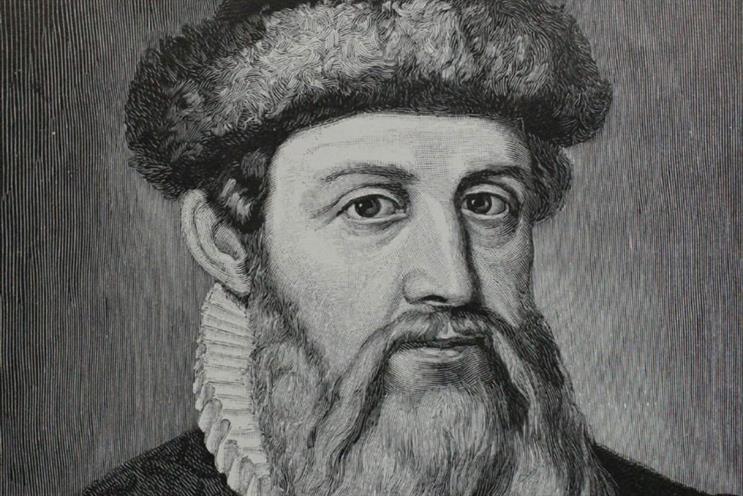
When you hear the name Gutenberg do you think of this guy?
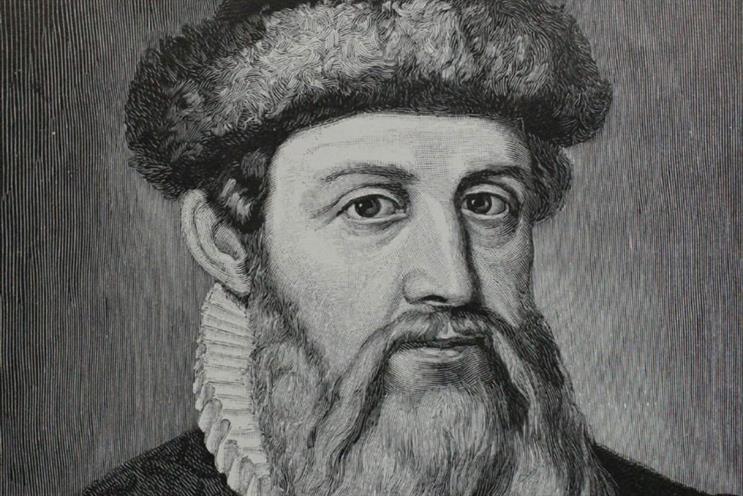
Or this book?
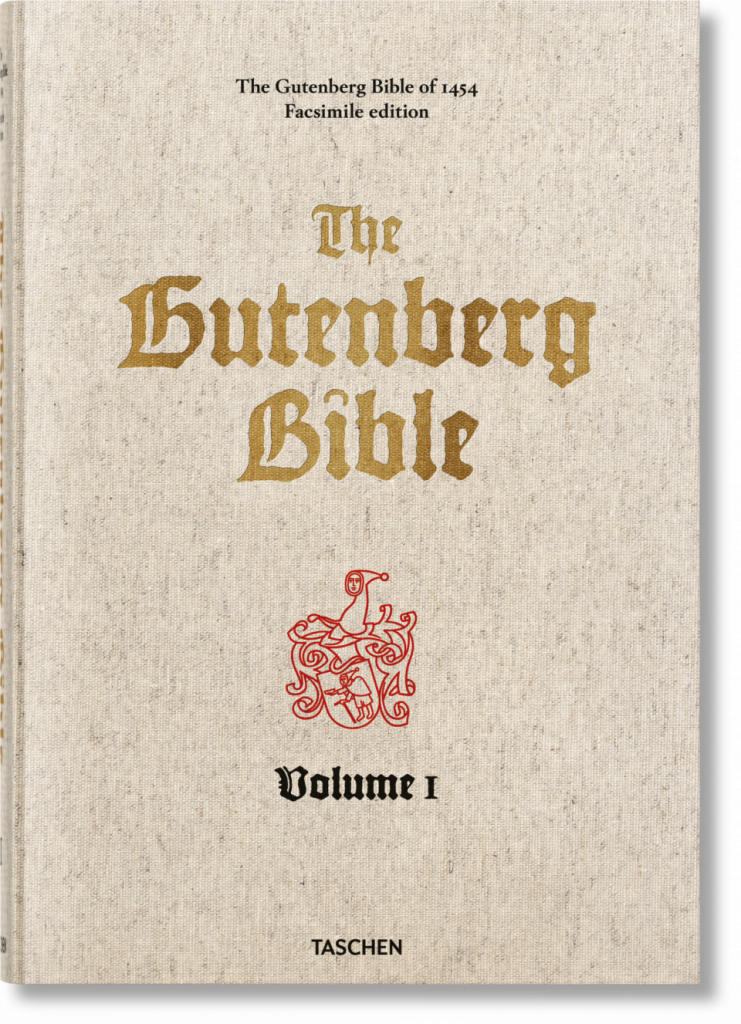
Or this website?
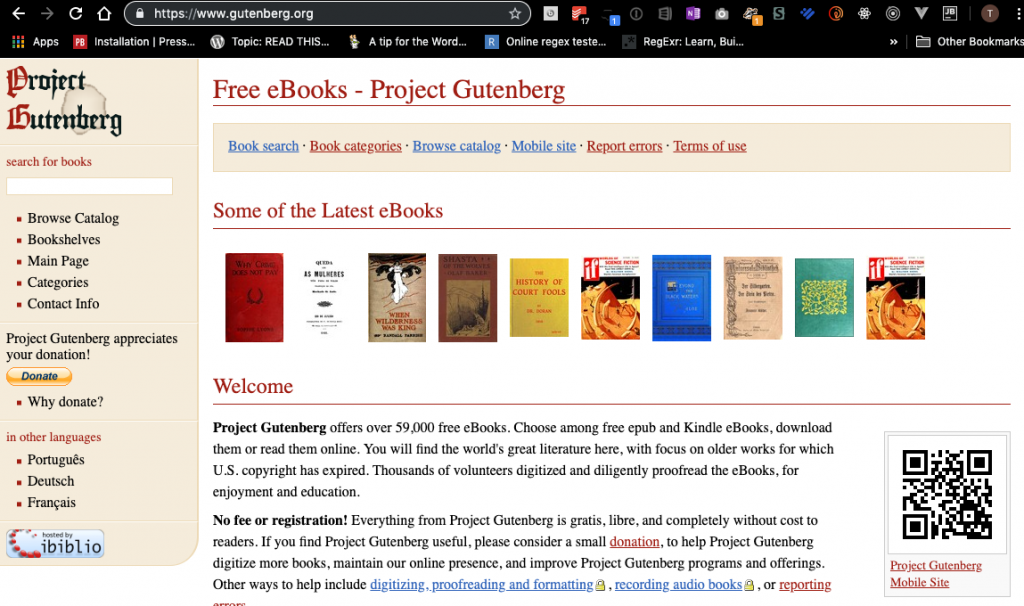
It’s certainly understandable if you do. What I’m going to look at here though is a WordPress-related thing introduced in the latest versions of WordPress. Gutenberg in the WordPress sense refers to a new text editor that has a ton of great features.
‘Really?’ I hear you say, you are pestering me about a text editor? Yes I am, that’s just the way I roll. Besides, once you get used to it I think you are going to love it. Even better, if you don’t have the time or bandwidth for it right now you can carry on as usual and check it out at your own pace. Here’s a link to WordPress’s announcement about gutenberg: https://wordpress.org/gutenberg/.
So, what about my Trubox or OpenETC site?
If you do nothing, you will probably notice no change and can carry on as you have been. If you want to start easing into Gutenberg you can do so as quickly or as slowly as you like. You can use one editor for one post, the other for another or even switch between them at will (although I personally think that this latter approach is a recipe for confusion.)
What follows here are some screen captures with some steps/notes on how to enable Gutenberg (referred to as the ‘Block Editor’ inside of WordPress) for your Trubox site, how to begin editing with it and how to move between the two editors if you wish. After that are some links to a couple of great Gutenberg introductory tutorials and a link to an excellent Gutenberg resources.
Turn on Gutenberg
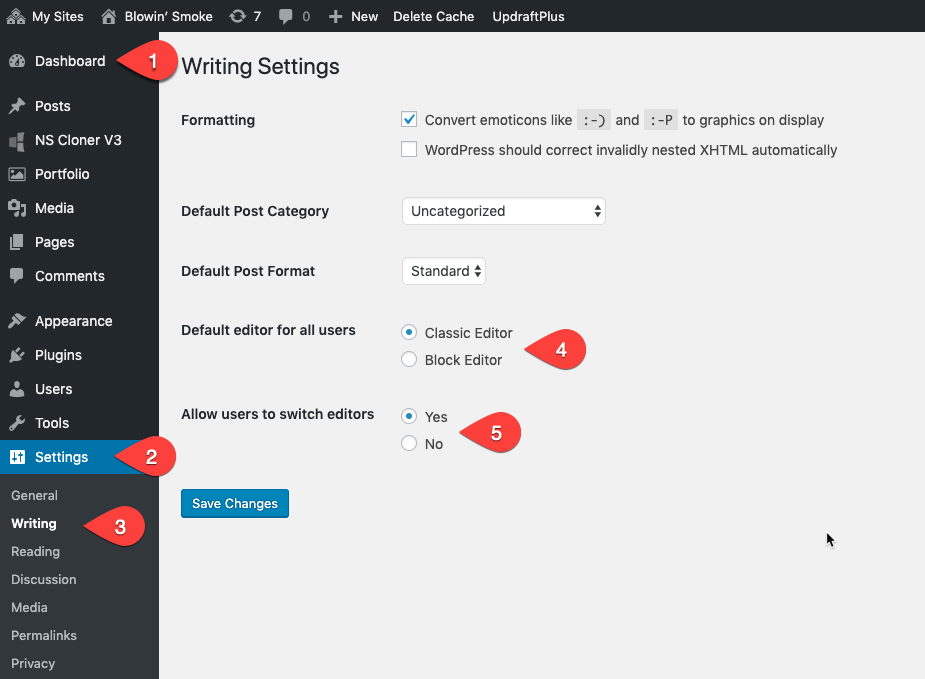
Okay, so where is this damn Gutenberg anyway?

What if I find myself in the wrong editor, or I just want to go to the other one?
Switch from the classic editor to the block editor (Gutenberg)
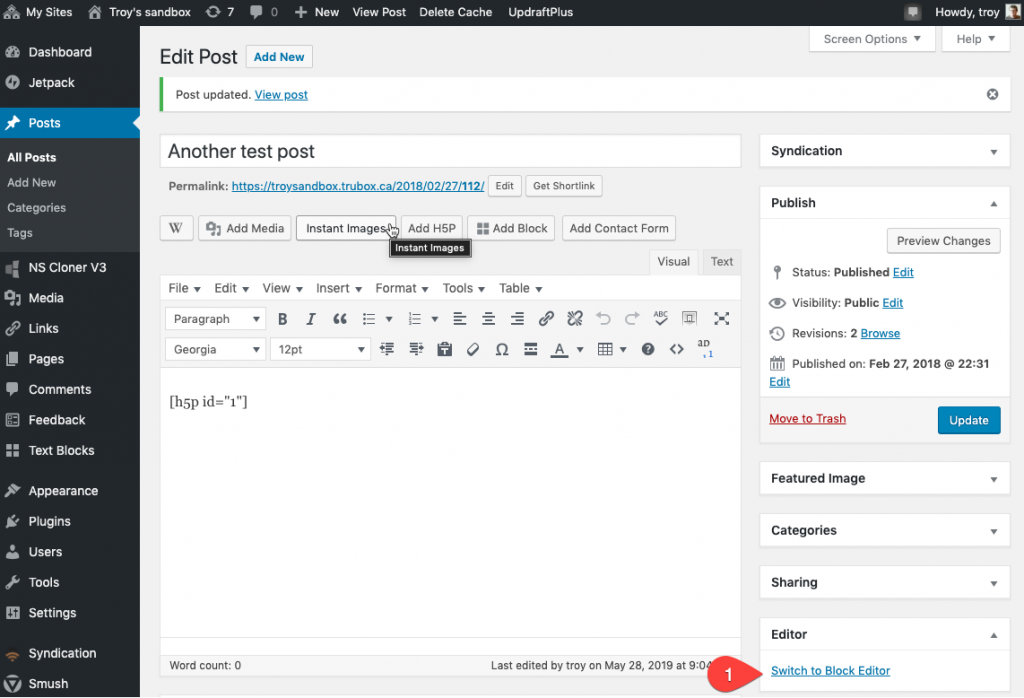
From the block editor (Gutenberg) to the classic editor
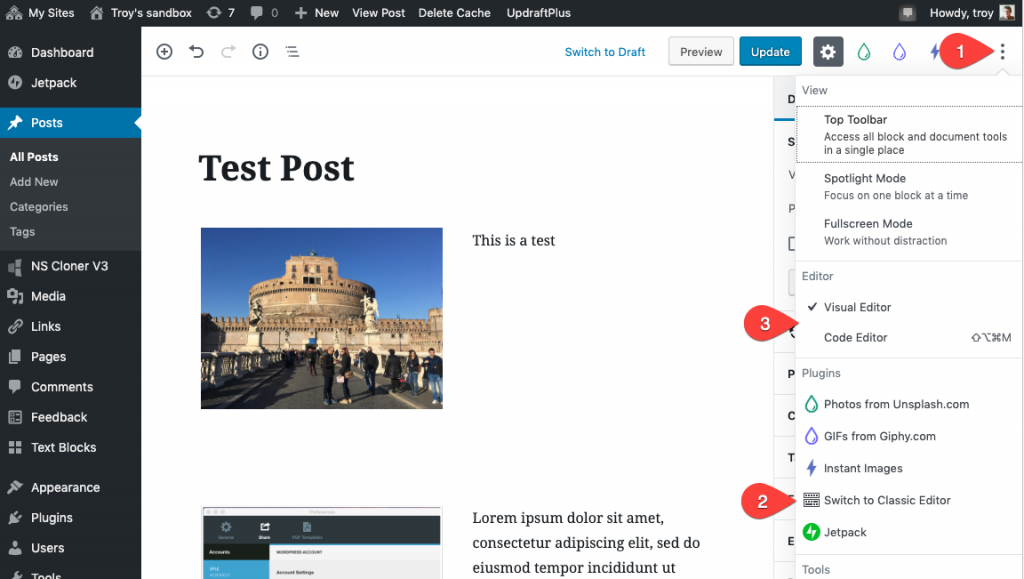
So how do I use the Block Editor?
Rather than writing it up myself there are a couple of excellent introductions out there in internet land that I’ll point you to.
- https://www.wpbeginner.com/beginners-guide/how-to-use-the-new-wordpress-block-editor/
- https://www.codeinwp.com/blog/wordpress-gutenberg-guide/
Further resources
I’ll also direct you to the Gutenberg Hub for curated links and resources for all user levels. Stick to the Get Starting menu if you are just getting started.
Help!
If you get stuck, or just want to offer feedback, leave a comment or drop me an email: twelch@tru.ca
Good Gutenbergging!
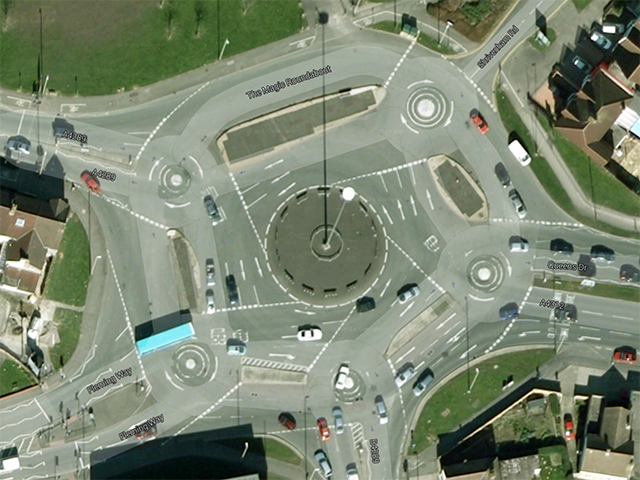
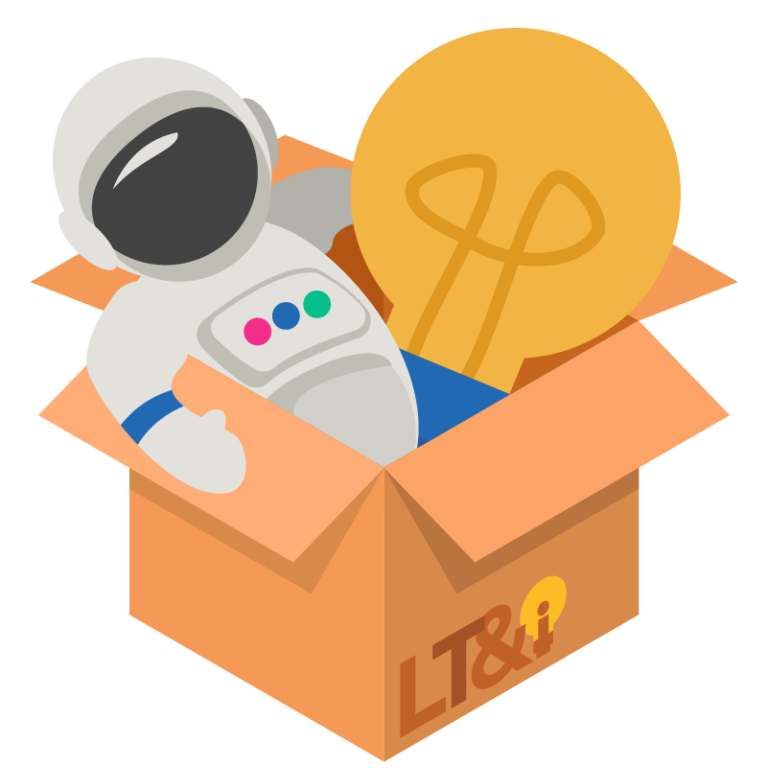
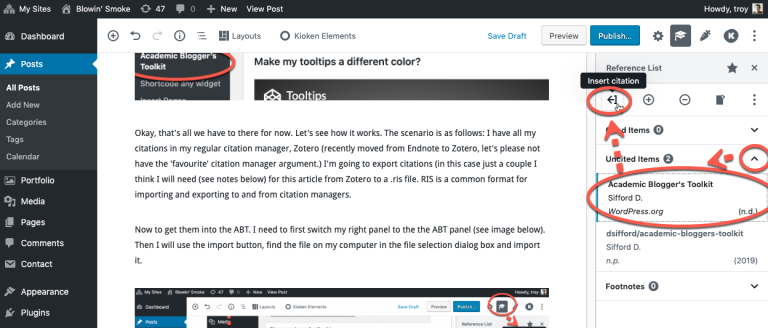
Leave a Reply